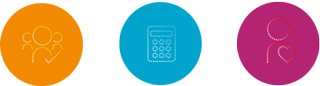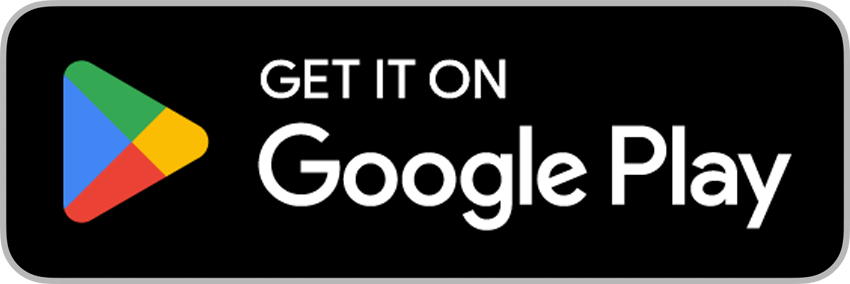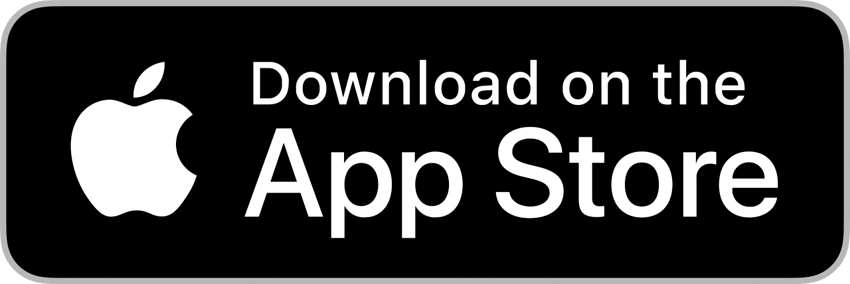Wagestream
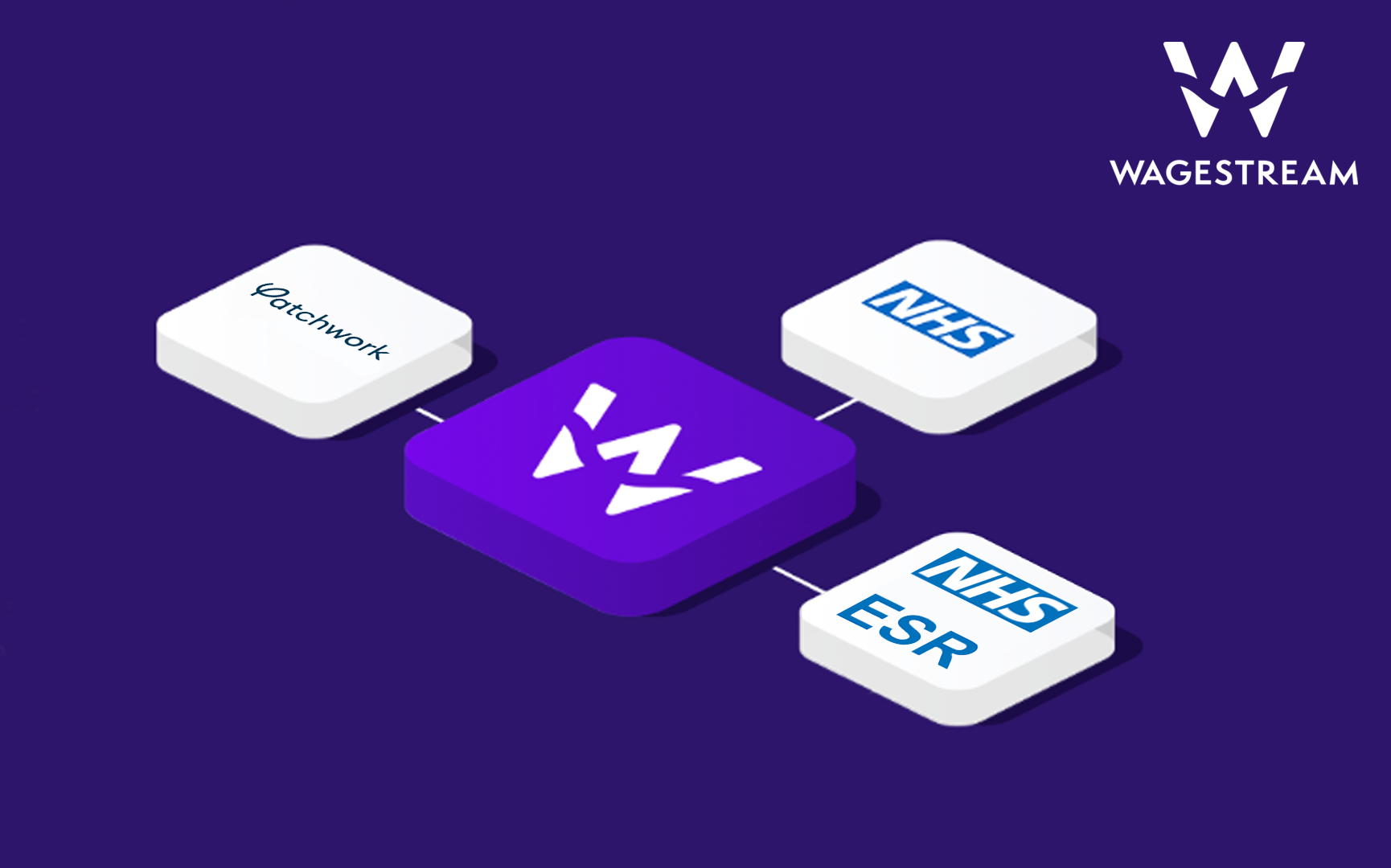
What is Wagestream?
Wagestream is the only financial wellbeing app founded with charities, designed for frontline workers and built around pay. Its toolkit of fair, simple-to-use financial products and services helps millions of people to manage their money easily, securely and more effectively every day.
How to sign up?
Please note: you must be signed up to the NHS Collaborative Bank - MWL to use Wagestream.
- Find your eight digit assignment number on your payslip
- Download the Wagestream app
- Search for NHS Collaborative Bank - MWL as the organisation
- Enter your details then select 'Enrol Me'.
- Enter your email, surname; assignment number and D.O.B to complete your enrolment
- Start exploring some of the app's features while your enrolment takes 1-2 days to process

Money Matters Hero Newsletter
The easiest way to receive the latest product, event and news from Wagestream. If you haven't already signed-up, subscribe today.
Why join?
- Flexible pay
You can choose when to get paid using a percentage of the money you've already earned. This is providing any shifts you have worked have been approved for payment by the Host Trust.
- Budgeting
You can track your shifts, earnings and spending easily and accurately in real time.
- Building a pot
It's a simple way to put money aside each month, straight from your pay!
- Benefits checker
You can check your financial health score and see what government support you're entitled to
FAQs
You can download a pdf version of the FAQs by clicking here.
General Questions
- Why has the NHS Collaborative Bank partnered with Wagestream?
Wagestream allows you to have control over your pay, fosters financial wellbeing and minimises stress.
Wagestream offers the ability to access your money. There are no loans or no high interest when your worked shift has been approved for payment by the relevant Medical Staffing team. This allows for simple, secure, and reliable access to your money!
- How does Wagestream work?
At the touch of a button, the Wagestream app allows you to access a portion of your earned income.
Log into the app to view your accrued wages, then instantly select the amount you wish to stream directly into your bank account. This balance will accumulate throughout each pay period and reset on payday.
- What is the cost to use Wagestream?
- The app is free to download
- Each transfer incurs a fixed transaction fee of £1.75 each
- These transfer fees are the only cost to use Wagestream unless you choose to purchase optional services such as vouchers or mobile insurance
NOTE: Wagestream’s mission is to provide fair financial services. Because of this, we may sometimes apply a discretionary refund to a portion of your transfer fees if the fees you are charged in a given pay cycle exceed our fair use policy. This activity will be available to view on your Wagestream statement.
- Will I be charged a fee if I don’t stream?
No. If you don’t stream, you don’t pay any fees. You can use many other features Wagestream has to offer for free, such as:
- Tracking your earned pay in real time
- Setting recurring payment reminders
- Utilising the financial well-being learning tool or savings programme and much more!
- Does Wagestream affect my credit score?
No. As Wagestream is not a lending service, we do not share data with any credit reference agencies. You will only have access to the wages you have already earned.
Enrolling with Wagestream
- Do I meet eligibility requirements to join the Wagestream service?
You're eligible to join if you are a worker with the NHS Collaborative Bank and have been included in at least one payroll run. If you have an outstanding overpayment to be recovered or have an overpayment plan in place, you will not be able to join Wagestream until this is cleared.
- My salary is paid into a building society account. Can I still use Wagestream?
This depends on the type of account you have with your building society.
Most standard UK bank accounts have an eight digit account number and six digit sort code. If these accounts are compatible with the faster payments service, then they can
use Wagestream (you can check whether your bank or building society uses faster payments here).However, some types of shared building society accounts use an additional reference code that has letters and numbers. This is usually called a ‘building society roll number’
or just a ‘roll number’. If your bank account uses this additional roll number, it's not compatible with the Wagestream platform. You would need to use another account to
enrol in Wagestream.
- I'd like to enrol in Wagestream. How do I get started?
NOTE: Before beginning the enrolment process, please ensure the email address you use to enrol is one you use regularly and can access easily on the mobile device where
you will be using Wagestream.Step 1: Download the Wagestream application
Download the Wagestream app for free from the Apple App Store or Google Play Store on your iOS or Android smartphone or tablet. Please note that desktop and other
mobile operating systems are not supported at this time.Step 2: Enrol through the Wagestream application
After you’ve received your invitation to enrol, use the instructions in the email invitation to begin the enrolment process. For step-by-step instructions, please visit How to
Enrol.If you run into any trouble during this process, please contact the Wagestream Customer Support team for assistance.
NOTE: By enrolling in Wagestream your bank details in ESR will be updated to newly created and unique Wagestream payment account for each assignment currently held.
This is done so transfers and salary payments can be sent to your bank account that’s on file with your ESR and is a standard part of the enrolment process.
Once this happens you’ll receive a notification via ESR to let you know your bank details have been updated. - How long will my enrolment take to complete?
Enrolling with Wagestream through the app takes less than a minute. However, once you have completed your part of the process, a few tasks behind the scenes will need
to take place before your enrolment is finalised.This typically takes from one to three days to complete, but may take as long as one week depending on when during a month you choose to enrol. You will receive an email
confirmation upon completion.
Using Wagestream
- How is my available balance(s) in the Wagestream app calculated?
A percentage of gross earned wages from worked shifts will be available to access once they have updated in the Wagestream application. Worked shifts must be approved for payment to appear in the app.
Limits: Limits are set by default on all streaming activity:
- A set percentage of your gross earned wages are available to access as they are earned and submitted to Wagestream (typically between 30-50%, but this can vary)
- Your available balance shown in the Wagestream app must be above £10 before you can make a transfer
To view your specific limits:
1. Open the Wagestream app
2. In the lower right corner, tap Profile
3. Tap Stream settingThe maximum amounts of your pay that you can access will be displayed as the default. If you wish to set self-limits to reduce the amount you can stream, click here for further instructions.
- How do I transfer my wages?
This feature can be accessed via the Stream tab. For detailed instructions, please visit 'How to Stream Your Wages.'
- Why haven't my shifts updated?
The most common reasons why shifts are not appearing in the app are because shifts may not have yet been entered into Patchwork, or they have been entered but not
approved. If your shifts have been entered into Patchwork and finalised but are still not appearing in the app after 24 hours, contact Wagestream Customer Support. - How can I start saving with Wagestream?
Savings pots are a micro-savings project brought to you by Wagestream, which allows you to automatically set aside a small amount from your salary in order to build up a
rainy-day fund:- Set a savings goal and easily save up to a total of £1000.
- Save as little as 50p per pay period, up to a maximum of £100.
- Withdraw instantly from your savings pot for free at any time.
For detailed information on the project and how to join, please visit the Wagestream Help Centre.
- How can I learn about financial wellbeing through Wagestream?
Wagestream have teamed up with The Money Charity and the Government’s Money Advice Service to offer easy to follow help on making the most of your money:
- Bitesized in-app tips and tricks to help improve your financial skills
- Articles on a range of topics, including budgeting, how to manage and avoid debt, and saving
- All content provided by impartial, expert sources
For access, select Coach after logging into the Wagestream app.
- How do I update my banking or personal details?
All personal information associated with your Wagestream account must be updated through the ESR self-service portal or via your Payroll department as standard practice. Being enrolled in Wagestream doesn't change this process.
- How will my pay be affected if I stream my wages?
On payday, you will receive your net pay as normal, minus any transfers you’ve made through Wagestream, any contributions to your savings pot (if applicable) and any
transaction fees.As Wagestream is not a loan:
- Once you have accessed your wages, they are considered as received. This means you will not receive those wages a second time on payday
- This information will not be shown on your payslip
You will also receive a Wagestream activity statement detailing any transactions you have made through Wagestream, which you can compare to your payslip for more
details. - Why is the information on my Wagestream account different than my payslip?
Your payslip and your Wagestream account show different information as they track different aspects of your finances.
Look to your payslip to see the following:
- Your total wages including any variable pay such as sick pay
- Any deductions for taxes, NI contributions, etc
- NOTE: Your Wagestream activity will not be reflected in your payslip
Look to your Wagestream account monthly statement to see the following:
- Your net wages for worked shifts or salaried pay
- Any transfers you’ve made through Wagestream
- Any transaction fees for streaming
- Any savings contributions you’ve set aside in your savings pot
Look to the Track section of your Wagestream app to see the following:
- Your gross estimated wages for worked shifts
- Any transfers you’ve made through Wagestream
- Any transaction fees for streaming
- Why have my transfers been streamed from different pay periods?
What does ‘paid in arrears’ mean traditionally?
When your employer pays a salary after a pay period has ended (cut off), this is known
as an Arrears payroll. Bank assignments are typically paid in arrears.What does ‘paid in arrears’ mean when using Wagestream?
When using Wagestream, since you're able to access your wages as you earn them, there will always be a date range in which you will have access to wages from two pay
periods: the previous pay period and the current pay period. This is referred to as the Arrears Zone.This means that if you stream any of your earned wages during the Arrears Zone, that stream may come from your previous pay period, not the current pay period.
For further information and examples, please see the Arrears Zone Breakdown.
- I'm currently working my notice. Can I still use Wagestream?
No. If you have resigned and are working your notice period, you will no longer have access to Wagestream. On your last payday, you will be paid the remaining total of your wages not already accessed as normal in addition to any funds from your savings pot, minus any transfer fees.
NOTE: Wagestream cannot reactivate your account once you have given your notice.
- Can I opt out of the Wagestream service?
Yes. You will simply need to reach out to Wagestream Customer Support and confirm your employee ID or assignment number. Wagestream can then action this on your
behalf once you’ve confirmed your employee ID.If you choose to leave Wagestream your account will automatically be disabled and you will no longer be able to stream any pay. You will receive your last statement from
Wagestream on your next scheduled payday where you will be paid the remaining total of your wages, minus any transfer fees.NOTE: Your banking details in ESR will automatically revert back from your Wagestream details to your personal banking details after payday as your optout is finalised.
If you want to re-join Wagestream at a later date, the process will take a minimum of seven business days, but could be longer. An alternative solution is to pause your account.
This means you won't be able to stream your wages; however, if you were to face a financial emergency in the future, you can request to have your account unpaused for
you which happens immediately.
Contact
- Who should I contact If I have questions about Wagestream?
If your query is not answered in the above FAQs and you would like to talk to a member of our team, please do the following:
- Visit the Wagestream Help Centre for answers to most common questions
- Contact the Wagestream Customer Support team
- Contact our dedicated NHS Collaborative Bank page